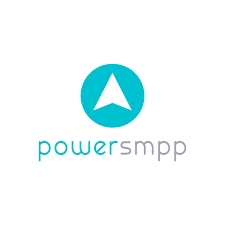- Print
- DarkLight
Simplified Billing Management with iTextPRO
Aggregators in the SMS industry often grapple with the complexities of managing multiple gateways, diverse pricing structures, and international transactions. iTextPRO addresses these challenges with advanced billing features, ensuring a streamlined and profitable operation.
1. Setting up Base Currency:
Importance: Choosing the right base currency is crucial for consistency and accuracy in financial transactions.
Recommendation: Euro is widely adopted in the global SMS aggregation landscape.
Considerations: Once set, altering the base currency can pose challenges, so it's advisable to decide early in the business journey.
2. Understanding MCC and MNC Code:
MCC and MNC Defined: Mobile Country Code (MCC) and Mobile Network Code (MNC) are essential for customizing pricing based on specific mobile networks within a country.
Operator Pricing: Telecom operators often structure their pricing based on the combination of MCC and MNC.
Flexibility: iTextPRO's billing module allows tailored pricing strategies for different mobile networks within a country.
3. Understanding Prefix for Reverse Engineering Mobile Numbers:
Illustration: Breaking down a mobile number into its components for identification.
Prefix Utilization: The first 3-4 digits (prefix) help in recognizing the Country Code and Mobile Number.
Practical Use: Enhances clarity in determining the origin and network associated with a mobile number.
Let's say a user intends to send a message to +9728028022. This number consists of a Country Code (+97) and a Mobile Number (98098022). Based on the Country Code, you can determine that this mobile number belongs to the UAE. With flat pricing, calculating the cost becomes straightforward in this case.
However, if you intend to bill the user based on the MCC and MNC code, determining them for the number (+9728028022) is not as straightforward. Currently, there is no tool available that can provide the MCC and MNC codes for this specific number.
.png)
4. Currency Conversion:
Base Currency Definition: Establishing a base currency is fundamental for both internal and external financial transactions.
Transaction and Display Currency: While transactions occur in the base currency, users can view amounts in their preferred display currency.
5. Loss Protection Policy:
Revenue Leakage Tool: iTextPRO's advanced feature identifies potential revenue losses promptly.
Preventive Measures: Automatically halts transactions in cases of typos, number manipulations, or administrative errors.
Financial Safeguard: Acts as a protective measure against financial setbacks by ensuring revenue accuracy.
Key Benefits:
Operational Simplification: iTextPRO streamlines international business operations.
Precise Pricing: Enables granular pricing based on mobile networks within a country.
Clarity in Currency Handling: Defines a clear approach to currency conversion.
Financial Security: Loss protection policies prevent revenue leakage.
iTextPRO's billing module emerges as a comprehensive solution, providing not just management efficiency but also financial security in the dynamic landscape of SMS aggregation.
Master Data Manager:
This section contains a total of four following options:
Manage Countries
Manage MCC/MNC
Manage Prefix
Manage Gateway Price
Manage Countries:
iTextPRO's "Manage Countries" feature is a robust tool that empowers users, especially aggregators and businesses dealing with international SMS services, to efficiently configure and oversee SMS traffic termination across various countries. Let's explore the comprehensive functionalities and detailed aspects provided by this feature:.png)
Adding a Single Country:
Country Name: Users can input the full name of the country, ensuring clarity and precision in the configuration process.
Country Code: Assign a unique code to each country, a critical identifier in managing SMS traffic across different regions.
Country ISO Code: Implement the international standard ISO code for each country, maintaining consistency and adherence to global standards.
Adding Process: Clicking the "Add" button ensures the seamless inclusion of a single country into the master list, minimizing complexities in the configuration process..png)
Bulk Upload Functionality:.png)
Prepare Excel File: Users can download a sample Excel file from iTextPRO, streamlining the process of bulk country addition and ensuring proper column formatting. A sample file consisting of all the countries is already provided in the application. You can simply download the file and upload the same as per your requirement.
Upload File: Utilizing the "Choose File" option allows users to effortlessly upload the prepared Excel file, reducing the manual effort required for multiple entries.
Column Mapping: Clearly indicate which columns in the Excel file correspond to essential country details, namely "Country Name," "Country ISO," and "Country Code."
Submit and Display: Clicking the "Submit" button initiates the bulk upload process, and users can customize the displayed records based on their preferences, ensuring adaptability..png)
.png)
The "Action" feature provides a spectrum of options for managing configured countries, offering unparalleled flexibility to meet dynamic business needs:
Edit: Modify existing details for a specific country, accommodating changes or corrections as necessary.
Update: Ensure that the latest and most accurate information is reflected in the system, promoting data currency.
Delete: Remove countries that are no longer relevant or part of the SMS service offering.
This flexibility empowers users to dynamically adapt their configurations, ensuring that the system aligns with evolving business requirements seamlessly.
Manage Networks (MCC-MNC)
iTextPRO's "Manage MCC-MNC" feature serves as a pivotal tool for efficiently configuring and overseeing network operators within the system, offering a detailed and user-friendly interface..png)
Adding a Single Network Operator:.png)
Select Country: Choose the specific country for which you want to configure a network operator, ensuring country-specific relevance.
Network Name: Input the name of the network operator, providing a clear identification of the operator within the system.
MCC-MNC Configuration: Define the Mobile Country Code (MCC) and Mobile Network Code (MNC). Optionally, for a flat network without any prefix, users can use an asterisk (*), offering flexibility in configurations.
Adding Process: Clicking the "Add" button initiates the addition of a single network operator, streamlining the process and reducing complexities.
Bulk Upload Functionality:.png)
Prepare Excel File: Download the provided sample Excel file to prepare the list of network operators, ensuring proper column formatting.
Upload File: Utilize the "Choose File" option to seamlessly upload the Excel file, facilitating the bulk addition of multiple network operators.
Column Mapping: Clearly specify which columns in the Excel file correspond to essential details such as "Country ISO," "Network Name," and "MCC-MNC." This step ensures accuracy in data import.
Submit and Display: Clicking the "Submit" button initiates the bulk upload process, and users can customize the displayed records based on their preferences.
The "Action" feature provides you with the ability to perform various edit, update, and delete activities for the configured network operators. You can conveniently manage and modify the network operator settings as needed using this functionality.
Manage Prefix:
iTextPRO's "Manage Prefix" feature is a pivotal tool for efficiently handling mobile number prefixes associated with specific countries and network operators. This comprehensive guide delves into the functionalities and steps involved in managing prefixes seamlessly.
Let’s first understand the actual use case for managing the prefixes,
Billing Structure Consideration:
Network-Based Billing (MCC-MNC):
Prefix as Mapping Parameter: When your billing structure is designed on a network (MCC-MNC) basis, adding prefixes becomes a critical step. The application utilizes prefixes as mapping parameters to identify network-wise billing patterns accurately.
Enhanced Billing Precision: The inclusion of prefixes ensures that the billing system operates with enhanced precision, aligning with the specific network configurations associated with MCC-MNC codes.
Country-Based Billing:
No Prefix Management Required: If your billing operates on a flat, country-based structure, there is no need to actively manage prefixes. In this scenario, the application seamlessly bills transactions based on the designated country codes.
Simplified Billing Process: With flat billing, the application streamlines the billing process solely based on the country code, simplifying the overall billing structure..png)
.png)
Country and Operator Selection: Start by selecting the desired country from the available options. Then, choose the network operator associated with the prefix, ensuring precise configurations.
Prefix Entry: Paste or manually enter the prefix into the designated text box. Importantly, input the prefix without including the country code.
Append or Replace Options: Opt for "Yes" under the "Append data to existing prefix list" option if you want to add the new prefix while retaining the existing ones. Alternatively, choose "No" to replace the existing prefix list with the newly imported prefix.
Submission: Click the "Submit" button to finalize the prefix import process. This streamlined approach ensures the efficient addition of prefixes tailored to specific country and operator configurations.
Verify Prefix Functionality:.png)
iTextPro introduces a convenient "Verify Prefix" tool, empowering users to retrieve essential information based on a given mobile number:
Enter Mobile Number: Simply input the mobile number you wish to verify. The system processes this information to provide accurate details.
Result Display: The result displays crucial information, including the country name, network name, and MCC-MNC associated with the provided mobile number. This comprehensive insight aids in verifying and confirming mobile number details.
Manage Gateway Price:
Optimizing Financial Accuracy with Gateway Price Management in iTextPRO,.png)
In iTextPRO, precise financial tracking and loss protection are pivotal aspects of maintaining a robust SMS service. Managing Gateway Prices is a key step in this process, ensuring accurate billing and cost tracking. Here's a comprehensive guide to maximizing the efficiency of Gateway Price Management in iTextPRO:
Importance of Gateway Cost Price:
Financial Accuracy: Setting up the cost price for configured network operators is fundamental for accurate financial tracking. This becomes especially crucial in scenarios involving a flat price for a specific country.
Loss Protection: By including the gateway cost price in the base currency, iTextPRO empowers businesses to prevent potential losses. This meticulous approach to financial management safeguards the business from discrepancies and enhances overall financial accuracy.
Configuring Gateway Cost Price:.png)
Add New Cost Price:
Navigate to the "Add New Cost Price" option in iTextPRO.
Configure details such as the gateway vendor, country/MCC-MNC (use "*" for flat cost price), start/end dates, and the option to overwrite existing pricing if necessary.
Bulk Upload:.png)
Prepare a Gateway Price list in an Excel file.
Use the Bulk Upload feature to efficiently populate cost prices for multiple countries and networks.
Map columns to specify "Country ISO," "Cost Price," and "MCC-MNC" in the Excel file.
Bulk Upload Steps:
Prepare Excel File:
Download the sample file provided by iTextPRO.
Organize your Gateway Price list in the Excel file.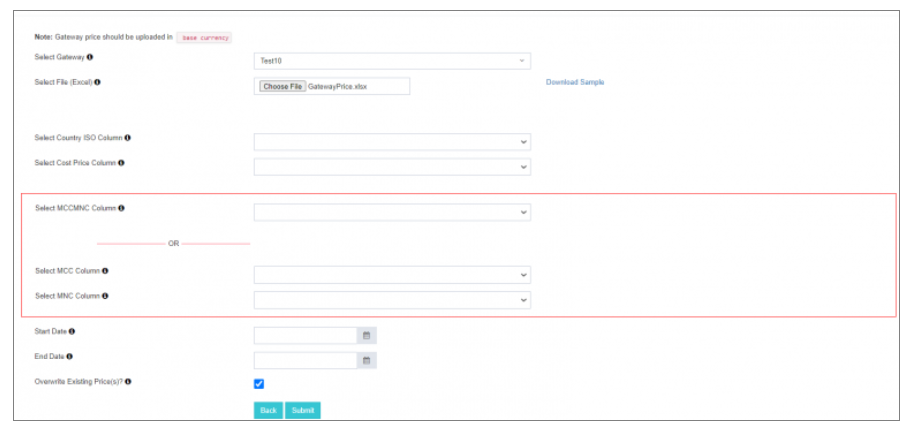
Select Gateway:
Choose the gateway for which you want to import cost prices.
iTextPRO displays existing cost prices for the selected gateway.
Upload Excel File:
Use the "Choose File" option to upload your Excel file.
Map columns accurately, specifying representations for "Country ISO," "Cost Price," and "MCC-MNC."
Submit:
Click the "Submit" button to initiate the import process.
Viewing Imported Prices:
Select Gateway:
Choose the desired gateway.
Click on the "View" button.
Review Prices:
The system displays the imported prices, allowing for a comprehensive review.
Verify and ensure the accuracy of the newly imported cost prices.
Action Feature:
Leverage the "Action" feature for complete control over configured gateway prices.
Perform actions such as editing, updating, or deleting prices as needed.
By following these steps and utilizing the features provided by iTextPRO, businesses can enhance financial accuracy, streamline cost tracking, and fortify their operations against potential losses. Gateway Price Management becomes a strategic tool for optimizing financial efficiency in the realm of SMS services.
Rate Plan Templates:
In the dynamic landscape of SMS services, managing rates efficiently is critical for maximizing revenue margins. iTextPRO's Rate Plan Manager emerges as a powerful solution, automating processes and enabling precise rate management. Here's a comprehensive guide to harnessing the capabilities of Rate Plan Manager: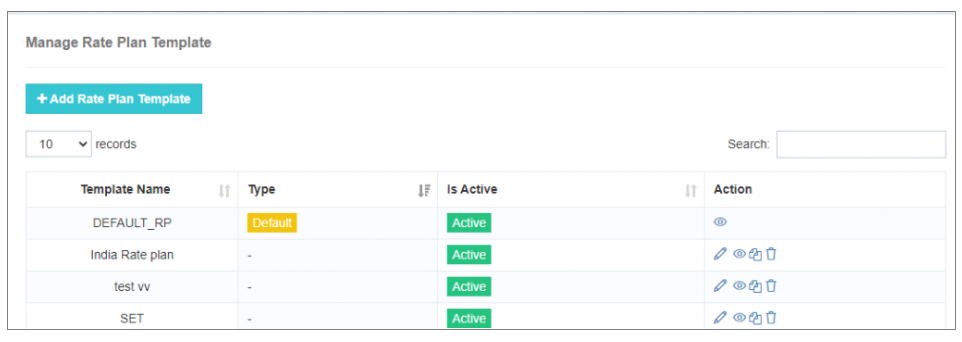
1. Importance of Selling Price:
Revenue Maximization: Defining accurate rates based on countries and MCC-MNC criteria ensures revenue is optimized, providing the ideal balance between service value and cost.
Loss Protection: Setting up selling prices acts as a safeguard, preventing potential losses. Configuration in the base currency ensures consistency and accuracy in financial transactions.
2. Adding Selling Prices:
a. Default Rate Plan Application:
iTextPRO seamlessly applies the default rate plan to new user accounts, streamlining the inheritance of rate plans for efficient management.
b. Adding Rate Plan Template:
Click on "Add Rate Plan Template":
Enter a friendly name for the rate plan template.
Choose the mode of importing selling prices: "One by One" or "Bulk Upload."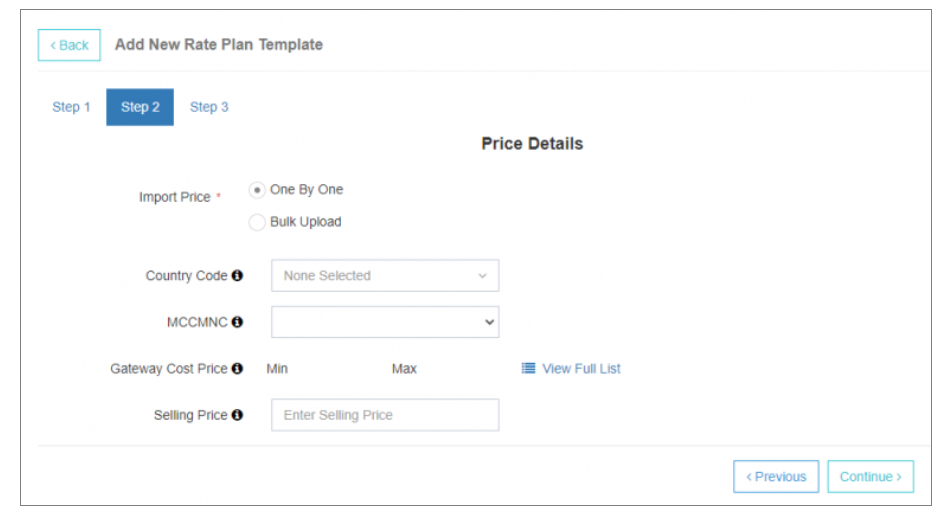
One by One Configuration:
Manually enter and configure selling prices based on specific countries and network operators.
Customize pricing for individual requirements.
Bulk Upload Configuration:
Use the bulk upload option for efficient import of multiple selling prices using an Excel file.
Populate prices for various network operators and countries simultaneously.
3. One by One Configuration:
Country/MCC-MNC:
Select the country and network operator for selling price configuration.
Use "*" for a flat selling price for any network.
Gateway Cost Price:
View Min and Max Gateway cost prices configured in Manage Gateway Prices.
Make informed decisions based on the cost price overview.
View Full List: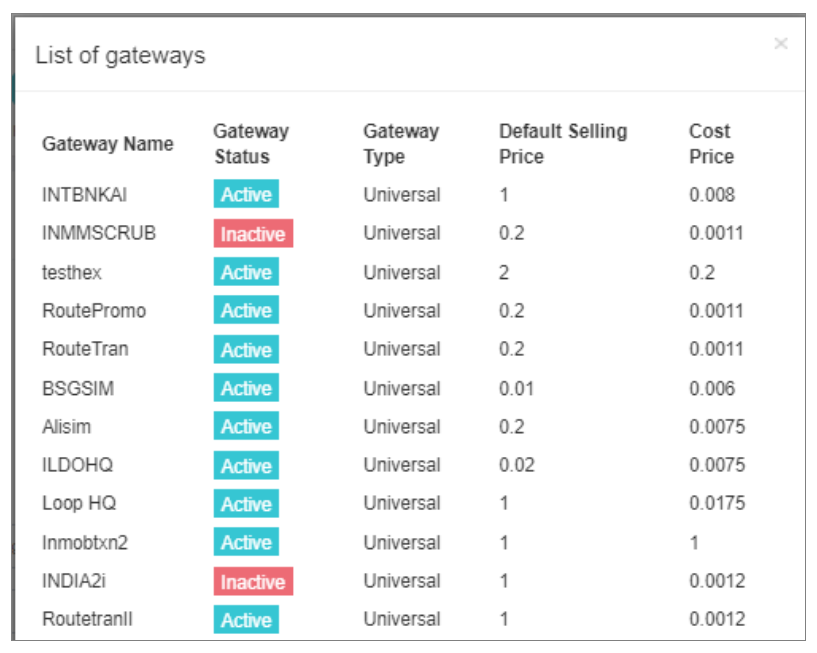
Obtain a comprehensive list of gateways with configured cost prices for the selected country and network.
Make informed decisions on selling price configuration.
Verify and Confirm:
Review the rate plan summary displayed.
Click on "Submit" to confirm the configured selling prices.
Viewing Configured Selling Prices:
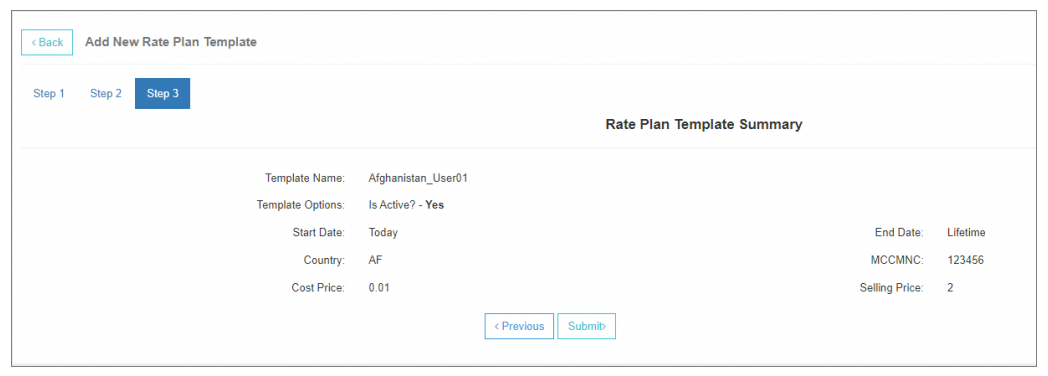
Gain insights into the configured prices for comprehensive rate plan management.
Bulk Upload: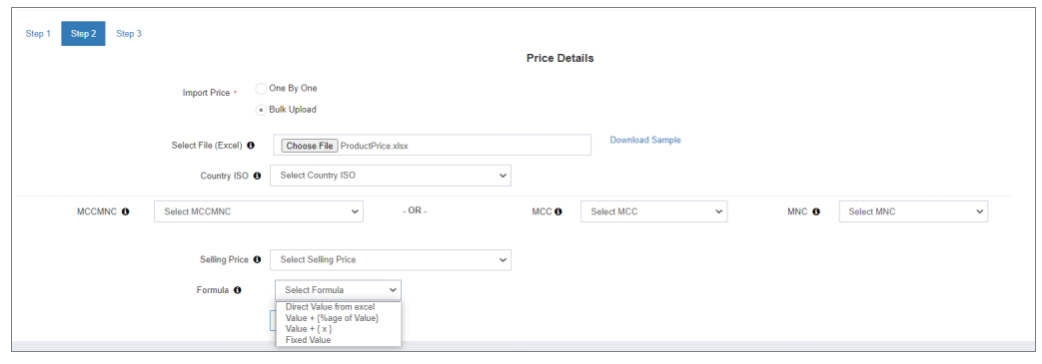
Steps:
Prepare Excel File:
Download the sample file for selling prices.
Organize your selling price list in the Excel file.
Upload File:
Click on "Choose File" to upload your prepared Excel file.
Map Columns:
Specify which Excel column corresponds to "Country ISO," "Selling price," and "MCC-MNC."
Select Selling Price Formula:
Choose the appropriate formula from the dropdown menu:
Direct Value from Excel
Value + {%age of Value}
Value + {x}
Fixed Value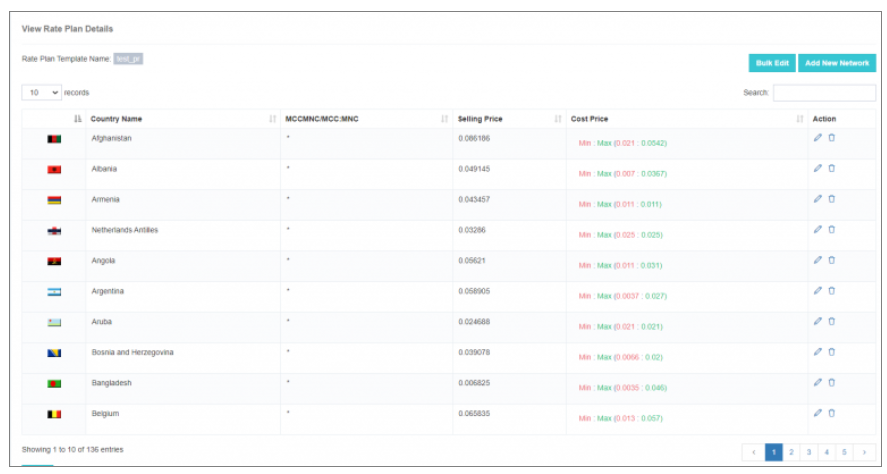
Complete Upload:
Confirm and complete the process, applying selling prices for the specified regions and networks.
2. Bulk Edit: Streamlined Selling Price Updates
Steps:
Access Bulk Edit:
Click on the "Bulk Edit" option.
Configure New Selling Price:
A pop-up page will appear.
Enter the new selling price to be configured for the networks.
Provide the desired new selling price in the pop-up page.
Update selling prices for multiple networks in the rate plan template with a single click
Currency Manager:
For businesses operating on a global scale, iTextPro offers a comprehensive Currency Manager to facilitate seamless financial transactions. Here's an in-depth look at its functionalities:

Setting Base Currency:
Crucial Decision: During the initial setup, determining the base currency is vital. iTextPro's Preinstallation form collects this information for accurate currency management.
Early Decision Advantage: Changing the base currency later can be complex due to involved currency conversion complexities. Hence, it's recommended to choose wisely during the initial setup.
Handling Multiple Currencies:
System Flexibility: iTextPro empowers users to work with multiple currencies within the system.
Base Currency Relation: All currency evaluations within the system are conducted concerning the set base currency.
Conversion Factor Maintenance:
Administrator Responsibility: Admins play a crucial role in maintaining conversion factors for each display currency relative to the base currency.
Ensuring Accuracy: Accurate conversion factors ensure precise currency conversion across the system, fostering consistent and reliable financial calculations.
Preinstallation Form:
Smooth Setup: The iTextPro Preinstallation form requests base currency information to ensure a smooth setup process.
Data Accuracy: Accurate initial data input enhances the application's efficiency and accuracy in managing diverse currencies.
In summary, iTextPro's Currency Manager provides the necessary tools for businesses dealing with international transactions, offering stability, accuracy, and ease of use. Admins can navigate through diverse currencies, maintaining precision in financial calculations.